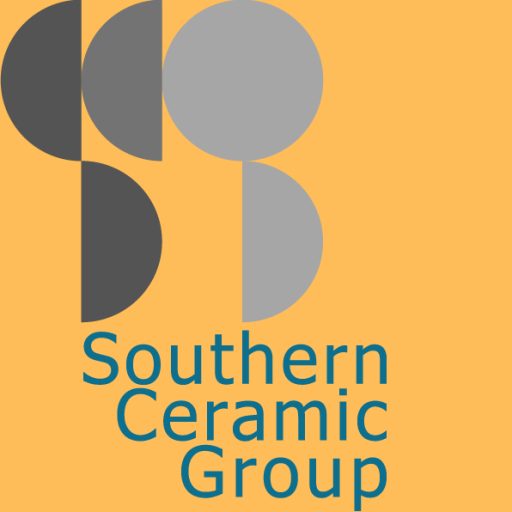Photographing Your Ceramics
Committee member John Howell has very kindly put together a video providing advice and guidance on how to take good photographs of your ceramics. This is an excellent introduction for the new-comer, with hints and tips for various different approaches to getting a great photograph.
What Size Image Do I Need for the Web?
Typically you do not need very large pixel counts for good display on a webpage (including social media). An image size of 1080 x 1080 is ideal, as this is used by many social media platforms. Alternatively a 4:3 landscape image works well on many webpages (e.g. 1080 x 810). The most difficult to use is often a very thin, tall image, unless this is being positioned alongside other text or content.
What size image should I take on my camera?
It is always best to take a good, high quality image with a high pixel count to start with. This allows you to select the best portion of the image with an photo editor, giving you the option of various shapes and sizes, without losing any detail.
It is best to allow extra empty background space around your ceramic item, as it is always much easier to cut extra background out, rather than having to add in extra background to give you an ideal picture. Position your ceramic item approximately in the centre of the image when photographing it, or think carefully about the composition, allowing extra space at the edges.
If you look at the file properties of any specific photo on your computer or smartphone it will normally show you the number of original pixels in the image (e.g. 2040 x 1236).
Can I set the image format/aspect ratio on my camera?
Almost all cameras and smartphones have an option in the camera set-up to select the aspect ratio. Select this before taking photographs to help you frame the image for best impact. For example, if you want to end up with a square image, select the 1:1 square format option on the camera/smartphone.
How can I edit a photo to create an image with a specific size or set of dimensions?
There are many photo editor packages available. Some professional software has to be purchased (eg. Photoshop), however there are many free programs or web applications which provide basic photo editing for free. For example, Ashampoo Photo Optimizer, Fotor, Pixlr X.
Before editing the image it is good practice to create a copy of the image for editing, leaving the original untouched. This avoids mistakes which overwrite the original and cannot be reversed, and also allows you to create various versions of the image for different purposes – e.g. for a specific webpage display versus social media. In general there are three key functions that you need to consider, best done in the order shown below:-
- 1. Create a copy of the file to work on.
- 2. Adjust the image – this is typically adjusting the image for contrast, brightness, and occasionally colour content. Most editors allow you to adjust the contrast and brightness. Many also have an option to automatically optimise these settings. It is often worthwhile trying this setting to see whether the image is improved. Many images can be improved by adjusting the Brightness, Contrast or White Balance.
- 3. Crop the image – this allows you to select only a portion of the image, generally with an aspect ratio to match you final target (e.g. 1:1). The actual number of pixels is less important at this stage (i.e 2367 x 2367 pixels is OK!)
- 4. Scale the image – this allows you to set the number of pixels across the image in the final output image (e.g. 1080 x 1080).
- 5. Compress the image file (see next section)
- 6. Save the result!
How much compression should I apply to the image?
Most image editors allow you to select the level of image “compression”. What this means is that the image format/size remains unchanged, but some of the detail is taken out of the image. The reason that this is done is because the file sizes for original photos can be very large. Very large file sizes may not be accepted by some web systems, including some social media platforms and many e-mail services. As a result you may need to apply compression to reduce the file size down to an acceptable size.
The downside of image compression is that it reduces the quality of the image, and is may appear less crisp, blurred, with degraded quality and colour. So there is a compromise to be had! For the purposes of images to be shared for social media via, for example, e-mail, should ideally be less than 1Mb (=1000Kb). For a typical 1080 x 1080 image you should be able to reduce the image size down to between 100Kb and 500Kb and still have a good qulaity image for on-line dispay. For most e-mail services, this would then allow you to attach at least 10 images to a single message without problems.
There is often a function within a photo editor to adjust the compression, however you can also use a separate programme such as “FILEminimizer Pictures” from Balesio which is free. This allows you to compress multiple image files at the same time.